Mackie 1620 Owner's Manual
Browse online or download Owner's Manual for Audio mixers Mackie 1620. Mackie 1620 Owner`s manual User Manual
- Page / 40
- Table of contents
- BOOKMARKS



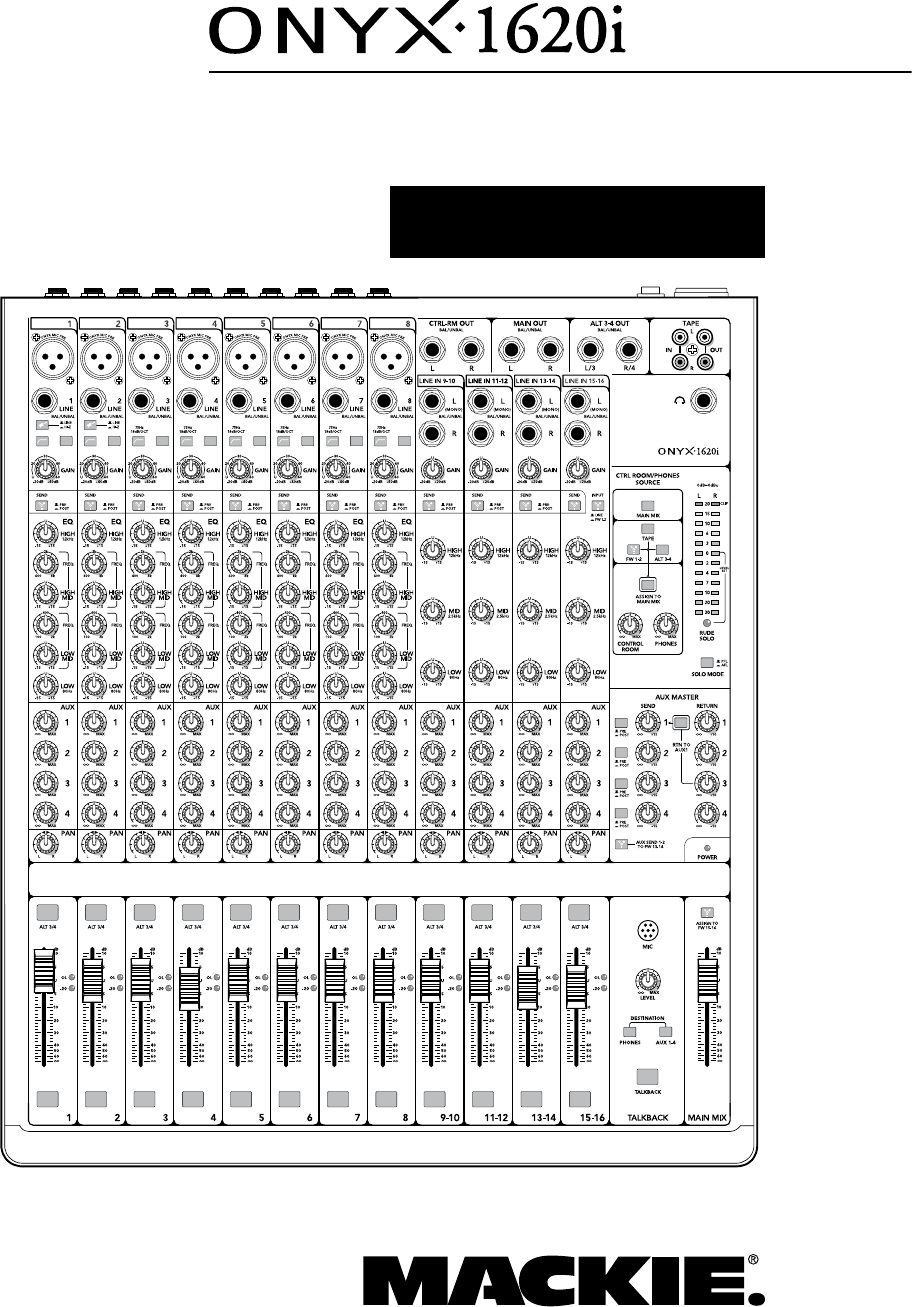
- OWNER'S MANUAL 1
- Important Safety Instructions 2
- Quick Start 3
- Introduction 4
- Owner's Manual 5 5
- Contents 6
- Hookup Diagrams 7
- 8 Onyx 1620i 8
- Owner's Manual 9 9
- Onyx 1620i Features 10
- Owner's Manual 11 11
- Connection Section 12
- Owner's Manual 13 13
- 14 Onyx 1620i 14
- Channel Controls 15
- 16 Onyx 1620i 16
- Owner's Manual 17 17
- 18 Onyx 1620i 18
- Owner's Manual 19 19
- 20 Onyx 1620i 20
- Control Room/Phones and 21
- 22 Onyx 1620i 22
- Aux Master 23
- Talkback 24
- Main Mix 25
- Appendix A: Service 26
- Information 26
- Appendix B: Connections 27
- TRS Send/Receive Insert Jacks 28
- Specifications 29
- Dimensions 30
- Block Diagram 31
- 32 Onyx 1620i 32
- Appendix E: FireWire 33
- 34 Onyx 1620i 34
- Owner's Manual 35 35
- 36 Onyx 1620i 36
- Appendix F: Modifications 37
- Onyx 1620i Track Sheet 38
- Onyx 1620i Limited Warranty 39
Summary of Contents
OWNER'S MANUAL16-Channel Premium Analog Mixerwith FireWireSOLO SOLO SOLO SOLO SOLO SOLO SOLO SOLO SOLO SOLO SOLO SOLOMUTE MUTE MUTE MUTE MUTE MU
10 Onyx 1620iOnyx 1620i FeaturesRear Panel1. POWER CONNECTIONThisisastandard3-prongIECpowerconnector.Connectthedetachablelinecord(includ
Owner's Manual 11well as to solo, and add to aux send 1-4. This is routed using the FW/line input selector [23] on channels 15 and 16. This is
12 Onyx 1620iMicrophone-levelsignalsarepassedthroughthemixer's splendid microphone preamplifiers to become line-level signals.PHANTOM POWE
Owner's Manual 13The line-level inputs of channels 1 and 2 can also accept instrument-level signals if the hi-z switches [18] are pressed in. T
14 Onyx 1620i15. TAPE INPUTS ThesestereounbalancedRCAinputsallowyoutoplayatape,CDplayer,iPod® dock, or other line-level source. The tap
Owner's Manual 15Channel ControlsThe vertical channel strips look very similar, and have a only few differences between them. Each channel wor
16 Onyx 1620i18. HI-Z SWITCH (Ch. 1 and 2 only)Engage this switch if you want to connect guitars directly to the 1/4" line inputs of channels 1
Owner's Manual 1722. SEND FIREWIRE PRE/POSTEach channel of the mixer can send a FireWire output to your computer or DAW. The FireWire output fr
18 Onyx 1620i24. HIGH EQThe high EQ provides up to 15 dB of boost or cut above 12kHz,anditisalsoat(noboost or cut) at the detent. Use it t
Owner's Manual 1931. AUX SENDS 1-4These controls allow you to set up to four independent mixes, typically for running stage monitors or externa
2 Onyx 1620i1. Read these instructions. 2. Keep these instructions.3. Heed all warnings.4. Follow all instructions.5. Do not use this apparatu
20 Onyx 1620i34. –20 and OL LEDsThese LEDs indicate the channel’s signal level after the gain and EQ controls, but just before the channel’s level.
Owner's Manual 21through the FireWire [3] connection from your computer. Alt 3-4 is the additional stereo mix bus formed when any channel is m
22 Onyx 1620i44. SOLO MODEEngaging a channel's solo switch [36] will cause this dramatic turn of events: Any existing source matrix selections
Owner's Manual 23Aux MasterThis section includes the aux sends and the aux returns. Aux sends tap signals off the channels, via the aux knobs [
24 Onyx 1620i49. POWER LEDThis green LED will turn on when the mixer is turned on, as a reminder of how on it really is. If it is not on, then it is
Owner's Manual 2553. DESTINATION: PHONES, AUX 1-4Push in the phones switch to route the talkback signal to the headphones. Use this to communic
26 Onyx 1620iAppendix A: Service InformationIf you think your mixer has a problem, please check out the following troubleshooting tips and do your b
Owner's Manual 27“XLR” ConnectorsMackiemixersuse3-pinfemale“XLR”connectorsonall microphone inputs, with pin 1 wired to the grounded (ea
28 Onyx 1620iTRS Send/Receive Insert JacksMackie’ssingle-jackinsertsarethethree-conductor,TRS 1⁄4" phone type. They are unbalanced, but
Owner's Manual 29Appendix C: Technical InformationSpecificationsNoise Characteristics: Equivalent Input Noise (EIN), mic input at insert,
Owner's Manual 3Part No. SW0723 Rev. D 07/2011 ©2011 LOUD Technologies Inc. All Rights Reserved.Loosely based on a dream sequence in whi
30 Onyx 1620iMeters 2-segment pre-fader channel meters: OL (+18 dBu), -20 dBu12-segment pre-fader Control Room meters:
Owner's Manual 31Block Diagram48Vsolo logicControlRoomlevelMain levelLRMono ChannelsMicLineInsertGainsoloLevelPansoloLevelAuxsendsPanLevelTapeL
32 Onyx 1620iAppendix D: Rack Ear installation instructionsThe Rack Ear Kit allows the Onyx 1620i mixer to be mounted in a standard 19” rack. It wil
Owner's Manual 33Appendix E: FireWireThemixercomeswithaCDcontainingthePCdriversoftware needed to use your mixer's internal FireW
34 Onyx 1620i6. Select "Install," and the driver software will be installed.7. The following message confirms that the driver software ha
Owner's Manual 357. Select the “Next” command and the driver software will begin installing.8. When Windows presents you with a warning about
36 Onyx 1620iUSING THE ONYX 1620i WITH A MACTheOnyx1620iworkswithMacOS10.4.11andhigher.This OS includes the Apple FireWire 2.0 driver. The
Owner's Manual 37Appendix F: ModificationsThe following modifications can be carried out on the Onyx 1620i by an authorized service center. Autho
38 Onyx 1620iOnyx 1620i Track SheetSOLO SOLO SOLO SOLO SOLO SOLO SOLO SOLO SOLO SOLO SOLO SOLOMUTE MUTE MUTE MUTE MUTE MUTE MUTE MUTE MUTE MUTE MUTE
Owner's Manual 39Onyx 1620i Limited WarrantyPlease keep your sales receipt in a safe place.This Limited Product Warranty (“Product Warranty”) i
4 Onyx 1620iIntroductionThankyouforchoosingaMackieOnyx1620iprofessional compact mixer. The Onyx-i series of mixers offer built-in FireWire,
16220 Wood-Red Road NE • Woodinville, WA 98072 • USAUnited States and Canada: 800.898.3211Europe, Asia, Central and South America: 425.487.4333Middle
Owner's Manual 5How To Use This Manual The first pages after the table of contents are the hookup diagrams. These show typical setups for fun ti
6 Onyx 1620iContentsIMPORTANT SAFETY INSTRUCTIONS ... 2QUICK START ... 3
Owner's Manual 7 This diagram shows an electric guitar connected to the channel 1 line input via an amplifier modeler, a bass guitar connected d
8 Onyx 1620iThis diagram shows an electric guitar connected directly to the channel 1 input (hi-z switch in), a bass guitar connected directly to ch
Owner's Manual 9Post-Production SystemThis diagram shows a voice-over microphone connected to the channel 1 mic input, a video deck's audi
More documents for Audio mixers Mackie 1620
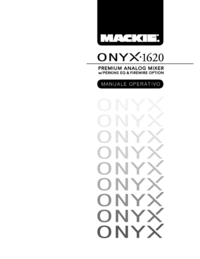
 (16 pages)
(16 pages) (32 pages)
(32 pages) (28 pages)
(28 pages)







Comments to this Manuals